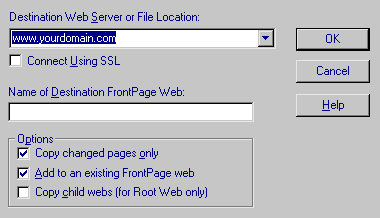![]()
|
|
FrontPage
97
|
![]()
Copying Your Web To The Server |
|
|
"Publish Web" dialogue box |
Updating Your FrontPage Web |
|
| This
is the best way to update your site.
This allows you to make instant and fast updates to your site on our server, as well as to your site stored locally on your hard drive. |
|
We can not Create Sub-Webs / Child-Webs at this time. |
|
| Please Note: If you Trying to create a sub-web, the server extentions do not allow this for security reasons on a Unix server. |
|
ADDITIONAL
FRONTPAGE HELP:
|
| ||||||